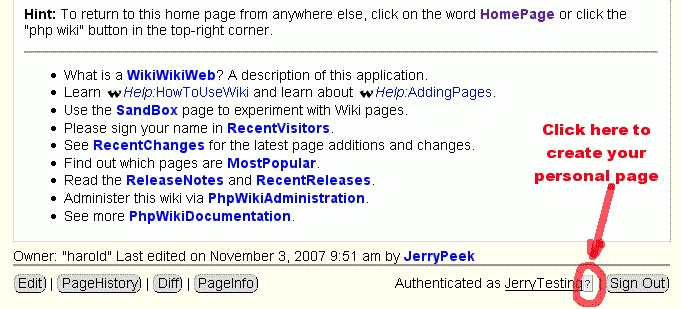Diff: CreatingPersonalPages
Note: You are viewing an old version of this page. View the current version.
Differences between version 9 and predecessor to the previous major change of CreatingPersonalPages.
Other diffs: Previous Revision, Previous Author
| Newer page: | version 9 | Last edited on 7 November 2007 17:53 | by JerryPeek | Revert |
| Older page: | version 8 | Last edited on 7 November 2007 17:48 | by JerryPeek | Revert |
version 9
Creating Your KCPR Alumni Personal Page
(I'm writing this page now -- 9:20 AM Pacific time on 11/7/07. Coming soon!)
The alumni personal pages on this wiki let you write about yourself and your time at KCPR. (You can also make a short summary listing for yourself in the  alumni by year pages. That listing will help people find your personal page.)
alumni by year pages. That listing will help people find your personal page.)
Here's how to make a personal page. (Hint: to see this page as you go, print it. Or open it in another browser window: right-click or control-click on the page name CreatingPersonalPages, then choose "Open in new window" from the pop-up menu that appears.)
Step 1: If you haven't set up an account on this alumni wiki and logged in, do that. (Note: accounts on the photo gallery are separate, though you can use the same username and password.) Simply click on the "Sign in as" button at the lower-right corner of any page, then fill in the following page (see notes below):
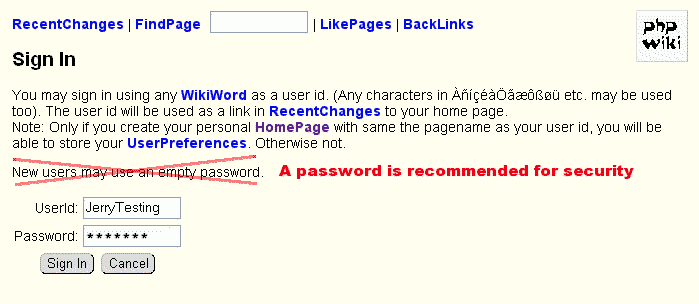
It's a (very!) good idea to choose a user ID that's your first and last name, with the first letter of each capitalized, with no space between -- like JerryPeek. A password is also recommended. (Hint: You can use the same user ID and password for the  alumni photo gallery, which is separate from this wiki.) Click "Sign In".
alumni photo gallery, which is separate from this wiki.) Click "Sign In".
Step 2: After you create your user ID, you'll be taken back to the home page. Go to the bottom right corner of the page and look for "Authenticated as:", followed by your user ID. This shows that you're logged in.
After your user ID, there should be a question mark (?). Click on the question mark: